Want more organic traffic without creating new content? SERP features are your answer.
These special search results (like featured snippets, AI Overviews, and people also ask) capture users' attention and often receive more clicks than standard results.
Here's the best part: you can identify SERP feature opportunities for keywords you already rank for in just a few clicks.
Why does this matter?
Because targeting SERP features for keywords where you already have some authority is significantly easier than starting from scratch.
Here's how to find these opportunities:
- Open the Semrush Organic Research tool.
- Enter your domain and go to the Overview report.
- Scroll down to the SERP Features section.
- Look specifically at features listed under "Not linking to domain."
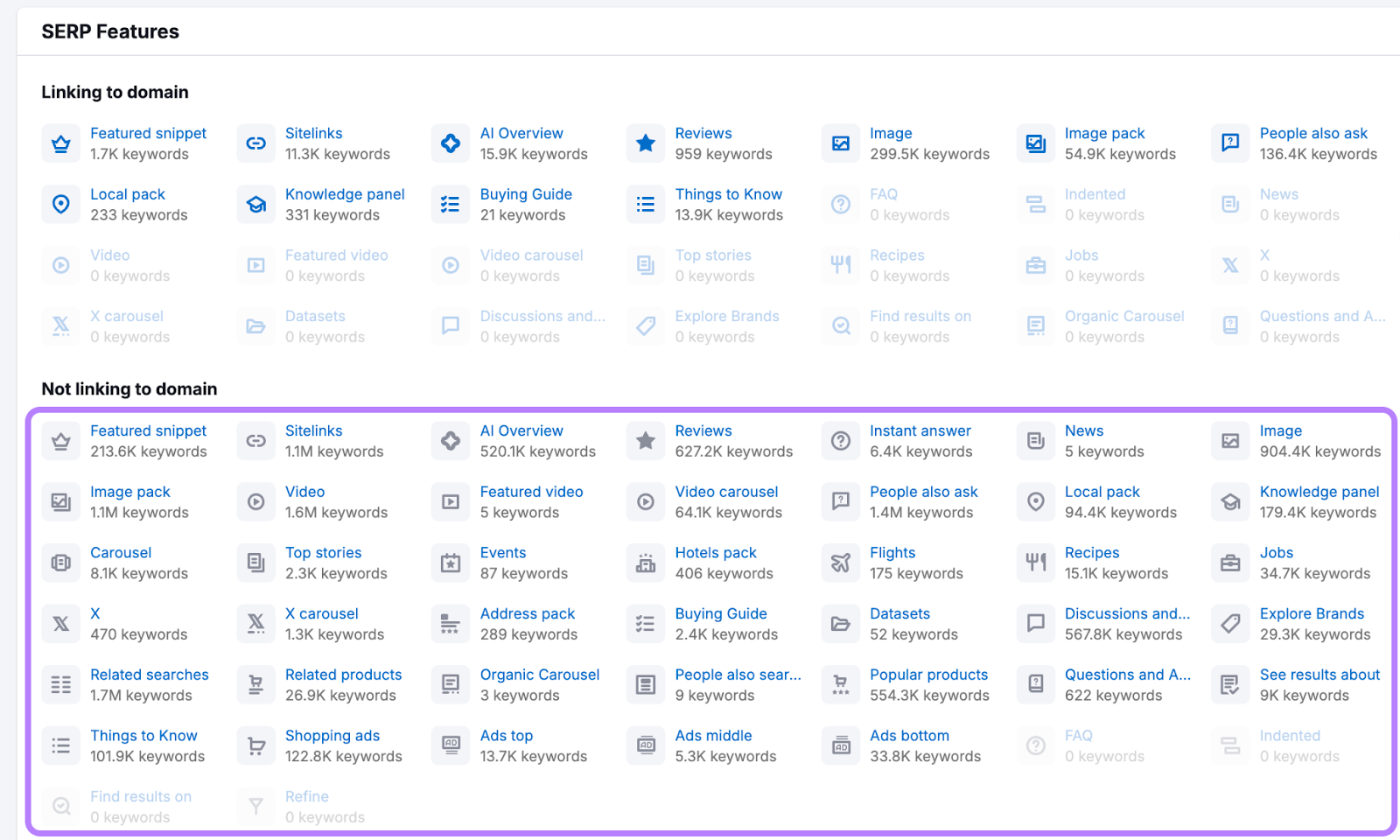
These are your best opportunities – keywords where you rank in standard results but haven't captured the SERP feature yet.
Want to dig deeper? Simply click on any SERP feature to see a detailed Positions report with all the keywords triggering that feature.
Since you already rank for these terms, you're already halfway to claiming that valuable SERP real estate.

In the example above, the report shows us over 520,000 keywords where chewy.com ranks somewhere in the results, but is not in the AI Overview.
That’s 520,000 opportunities for the site to get a little more visibility.
This post will walk you through a process to:
- Find SERP Feature opportunities with Organic Research and Keyword Magic tool.
- Analyze what the SERP feature looks like and who owns the visibility.
- Save your target keyword opportunities in Keyword Strategy Builder.
- Track your progress with Position Tracking.
Identify SERP Features You Can Compete For
You don’t always need to pursue new keywords to win SERP features. In many cases, your site may already rank for keywords that trigger SERP features.
To find these keywords, go to Organic Research and enter your domain.
Click the “Positions” tab and scroll down to the “Organic Search Positions” table to see the keywords your site ranks for.
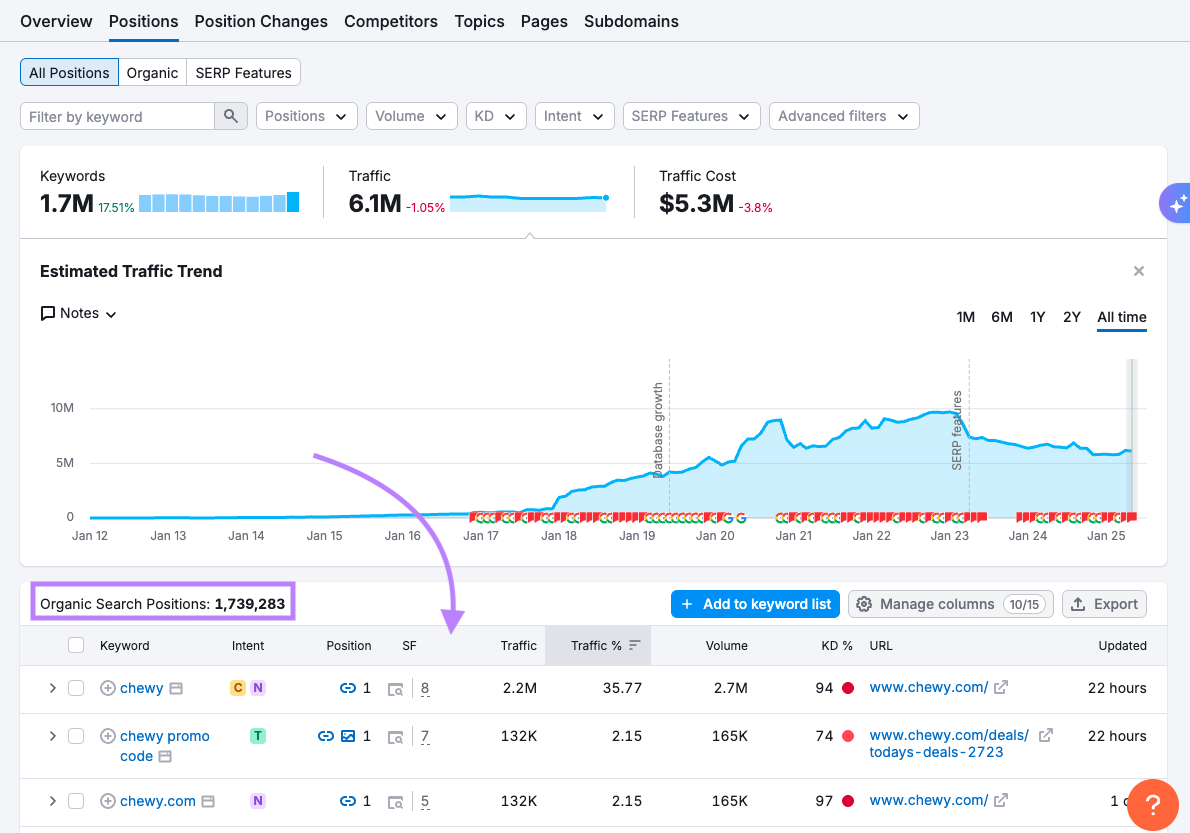
In the filters area, use the SERP features filter to find the keywords where SERP features exist but your domain doesn’t rank in them.
Select the "Domain doesn't rank" option and choose a SERP feature to research.
Choose the feature type you want to analyze—like Featured Snippets, People Also Ask boxes, or AI Overviews.
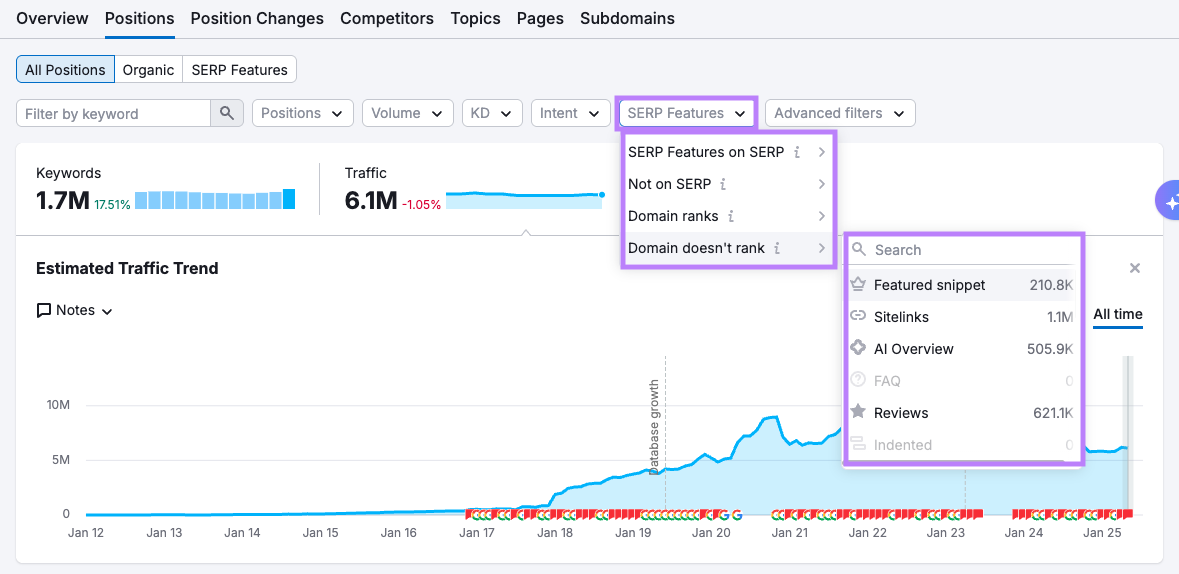
The resulting list shows keywords where your site appears in the results, but not in the specific SERP feature you filtered for.

These keywords are potential targets. But not all opportunities are equal, so the next step is to prioritize them.
Prioritize the Most Promising Opportunities
To prioritize your keyword targets, focus on terms that are already driving your traffic or ranking in the top 10. These are typically the easiest wins and offer the fastest payoff.
To find quick wins:
- Select the “Positions” filter and choose “Top 10.”
- In the “Organic Search Positions” table, sort by traffic or position.

These are the keywords where you’re already close to the top result, so you have a strong shot at capturing the SERP feature with the right content updates.
To study the page that already owns the feature, click on the SERP icon (the magnifying glass under the SF column) to view the actual results page.

This lets you:
- Identify who currently owns the feature
- Note the content format they're using (list, paragraph, table, etc.).
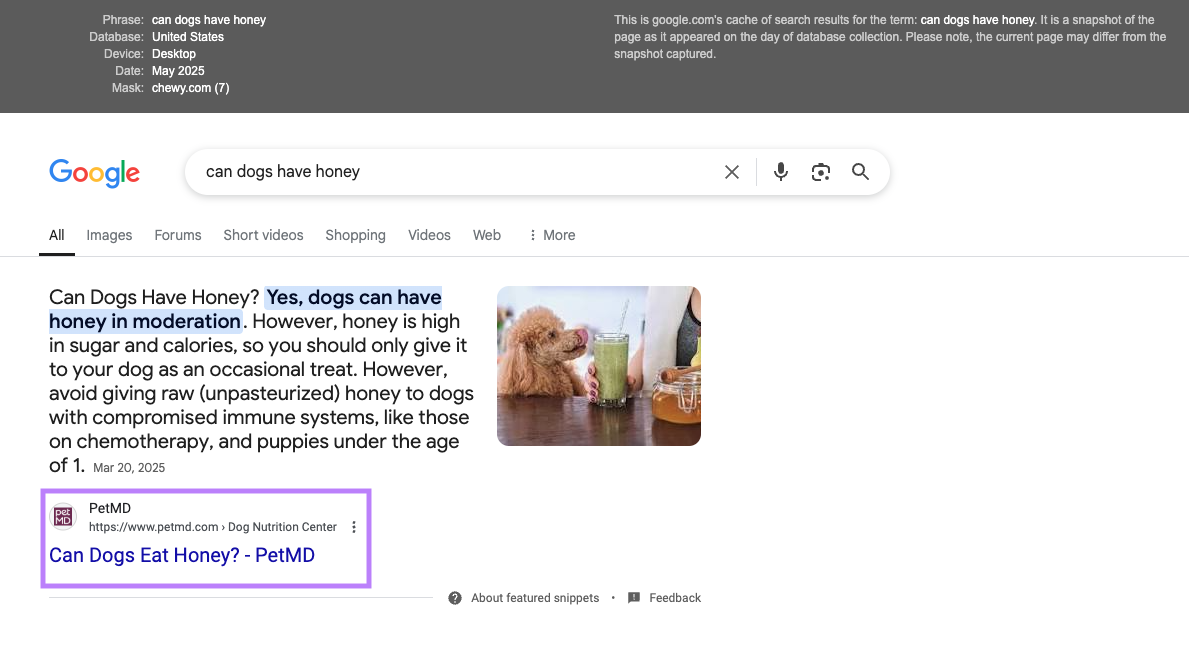
In this case, the featured snippet is owned by petmd.com, and the query is answered directly in a paragraph format.
So if chewy.com wanted to compete for this feature, they’d have to offer a more helpful answer on their site.
Create Your SERP Feature Opportunity List
As you find keywords worth targeting, save them to the Keyword Strategy Builder for reference.
You can send keywords to a list, just check the boxes next to them and click the “+ Add to Keyword Strategy Builder” button above the table.
Select “Create a new empty list.”
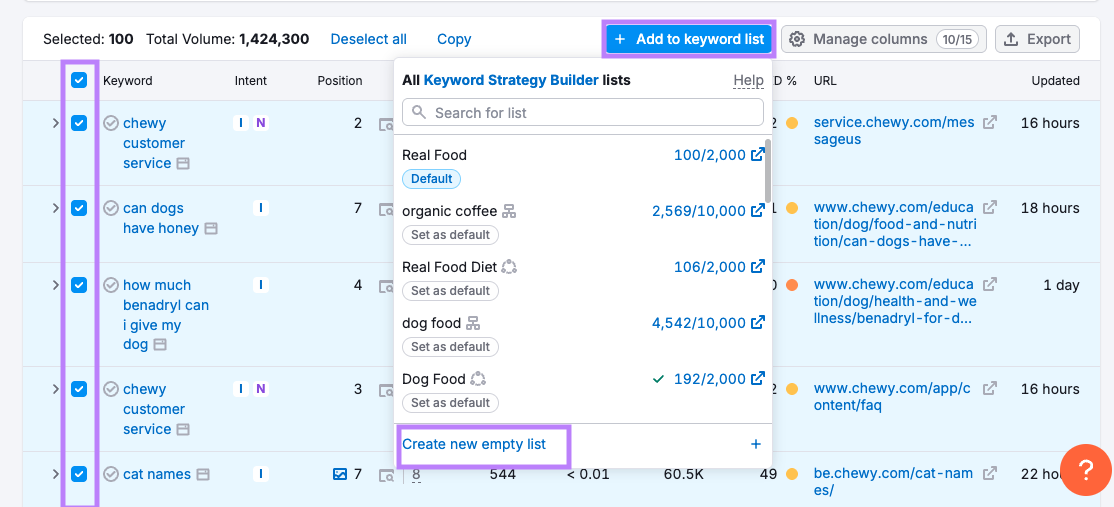
You can name it something like “SERP Feature Opps,” or create separate lists by feature type (e.g., “People Also Ask Targets” or “AI Overview Candidates”).
You can repeat the process as you explore additional opportunities in other Semrush tools, such as the Keyword Magic Tool.
To make your list even more useful, include features your site used to show up in but no longer does. These are keywords where you previously held a feature, like a Featured Snippet, but lost it.
You can do this with historical data.
Find SERP Features You Used to Rank For But Don’t Anymore
To see when your site used to show up in SERP features, go to the Position Changes report in the Organic Research tool.
Scroll down to the “All Position Changes” table and click on the date selector to select the custom time period you want to explore, like data from the last year.
Select the “Changes on SERP” filter to see which features your site has gained or lost during that time.
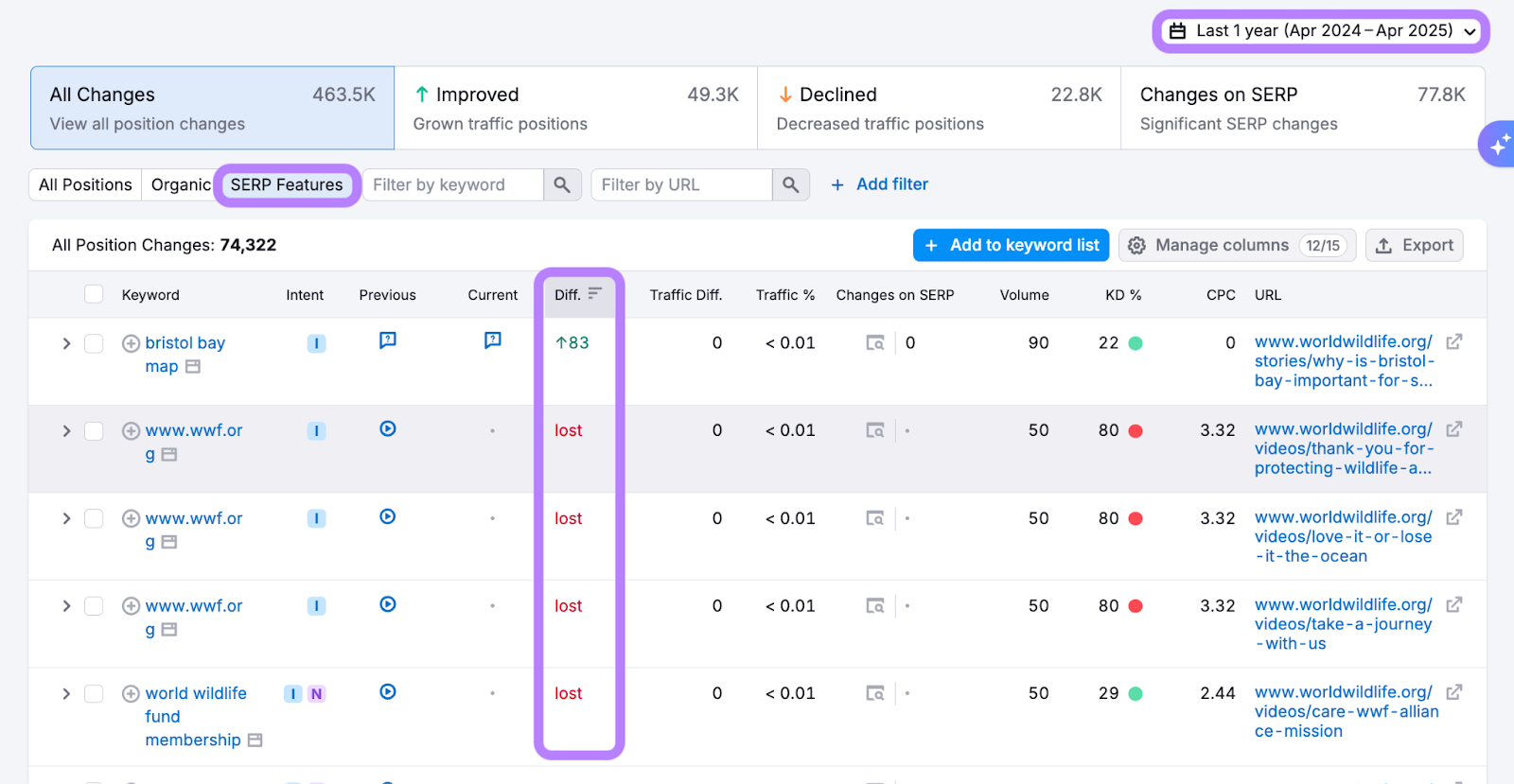
Sort the table by the “Diff.” column to spot the biggest changes. Add those keywords to your list to help prioritize what to fix or reclaim. You can send them to KSB by clicking “+ Add to keyword list.”
Once you’ve reviewed your own site’s performance and built a solid list of terms, the next step is to look at which SERP features your competitors are already winning—and how you can compete.
Note: Historical data beyond the current month is available in Guru plans or higher.
Find SERP Features Your Competitors Rank For
To find the SERP features your competitor already ranks for, you can use Organic Research the same way as if you were researching your own site.
Go to Organic Research and enter your competitor’s domain. To see the SERP features they are ranking for, select the “SERP features” preset filter.
This filter will show you all of the keywords where this particular competitor IS ranking for a SERP feature.
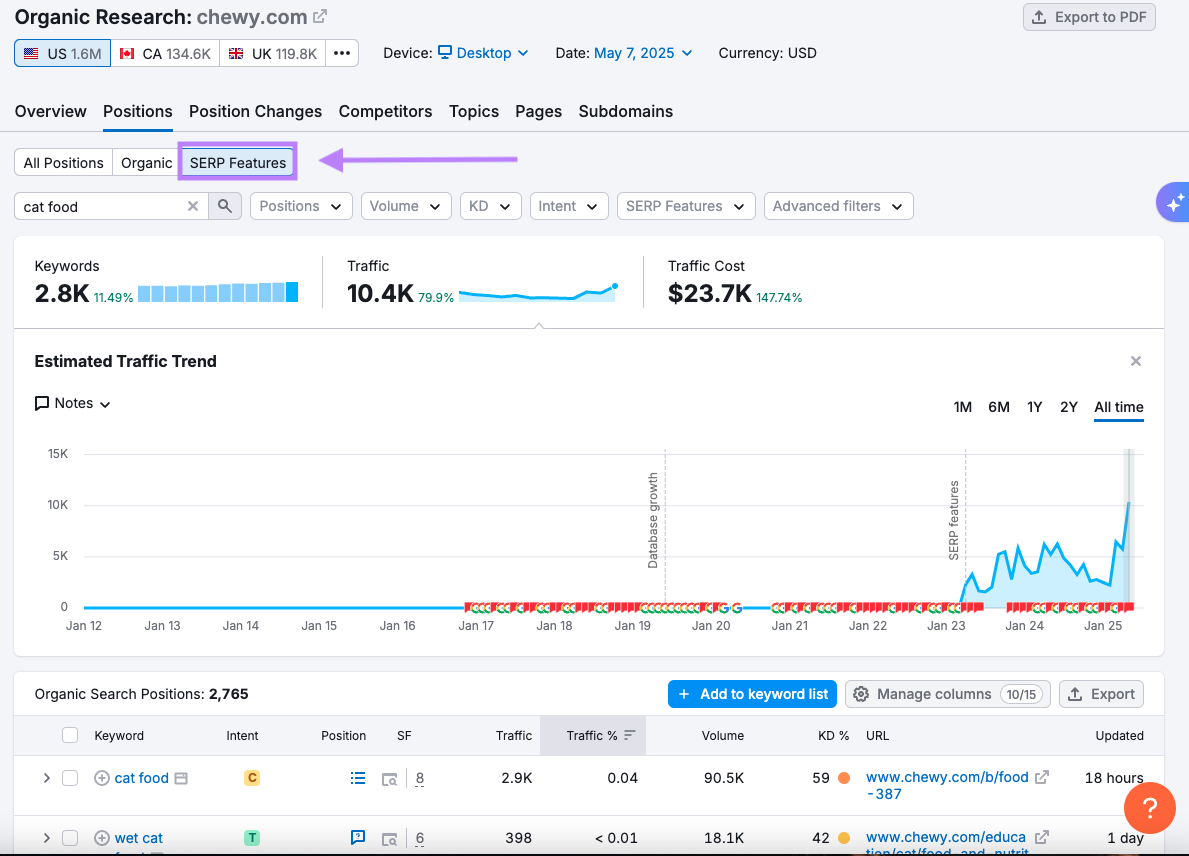
Scroll down to the “Organic Search Positions” table.
The “Position” column shows which feature your competitor is ranking for.

When you’re scanning your competitor’s keywords for opportunities, start by looking for keywords that have high traffic volume and low keyword difficulty (KD%).
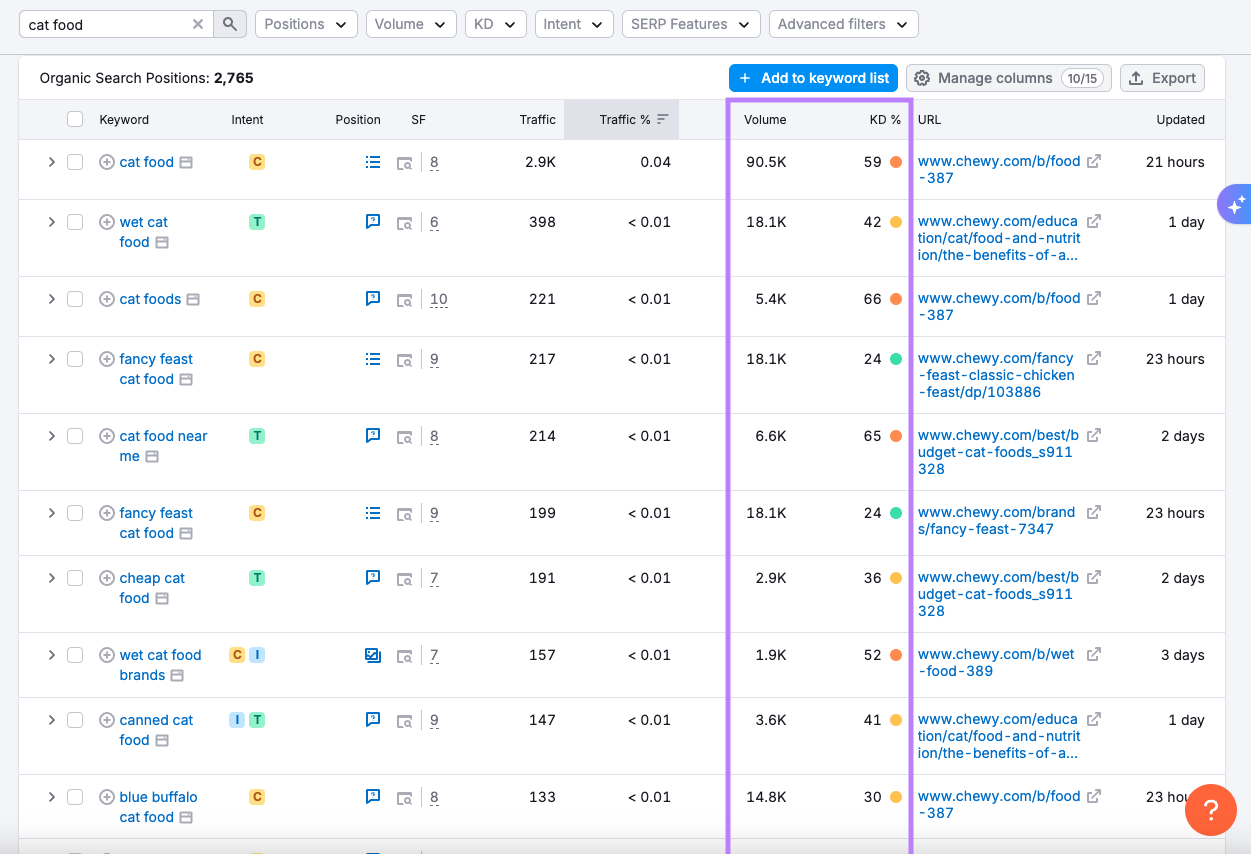
These are strong candidates to go after, especially if the feature is currently held by weak or outdated content.
To view the actual search results page for that keyword, click the magnifying glass icon.
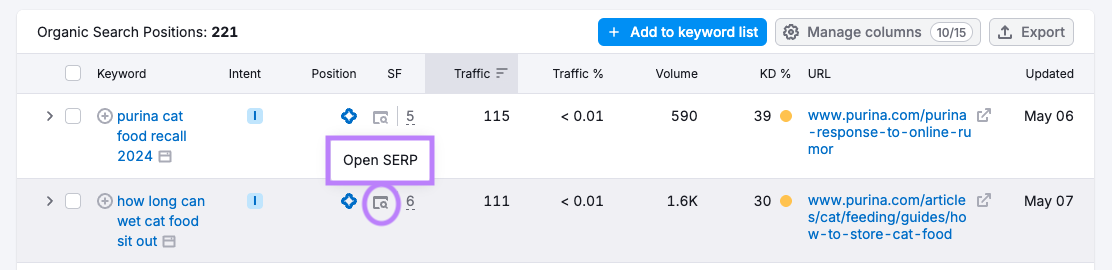
This will open the SERP snapshot where you can see the actual SERP feature they’re found in.
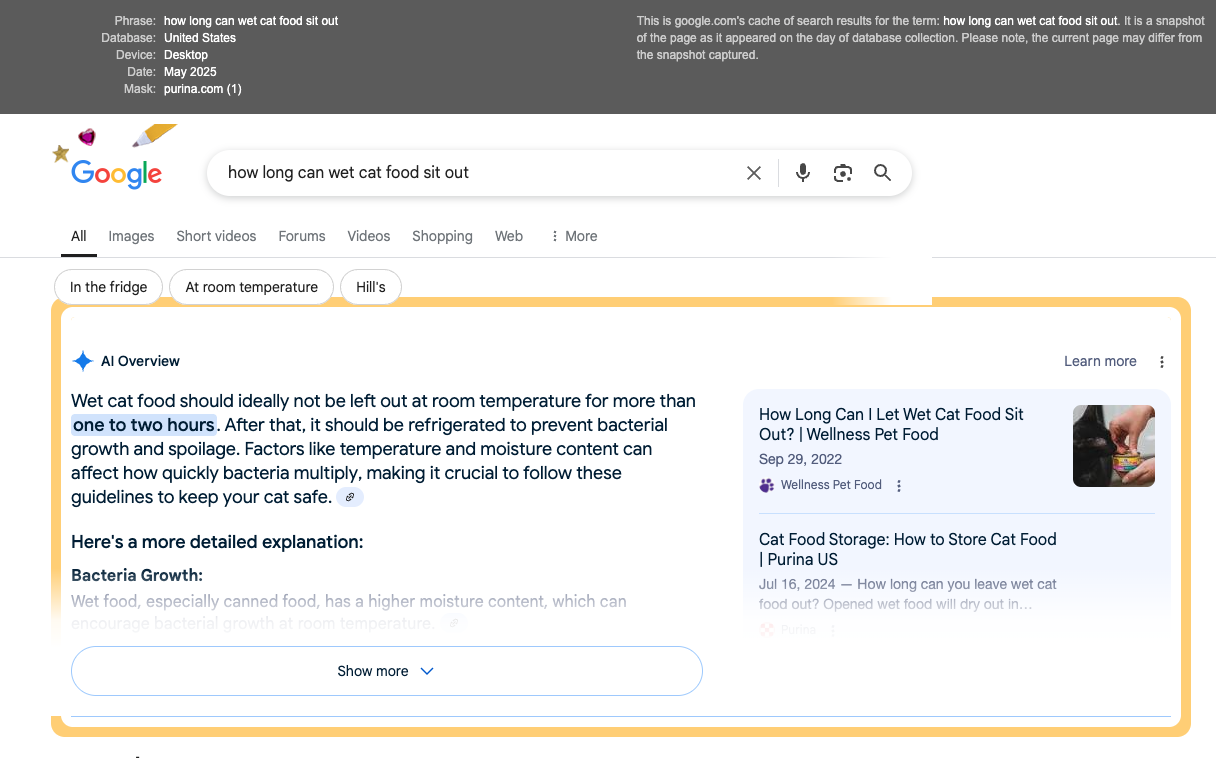
For example, if the feature is an AI Overview, you might see a paragraph-style answer pulled from their page.
Assess the competitor’s content format (like a paragraph, list, or table) and look for content gaps (like missing details, outdated information, or areas where you can add more value).
Once you’ve reviewed your current keyword opportunities and analyzed what’s working for competitors, the next step is to find new keywords you’re not ranking for yet, but that trigger SERP features.
Explore More Untapped Opportunities with Keyword Research
What about keywords you don’t rank for yet? Or if your site is brand new?
You can find these “untapped” opportunities with the Keyword Magic Tool. Just enter a broad keyword relevant to your topic.
Click on the “SERP Features” filter under “Advanced filters.”
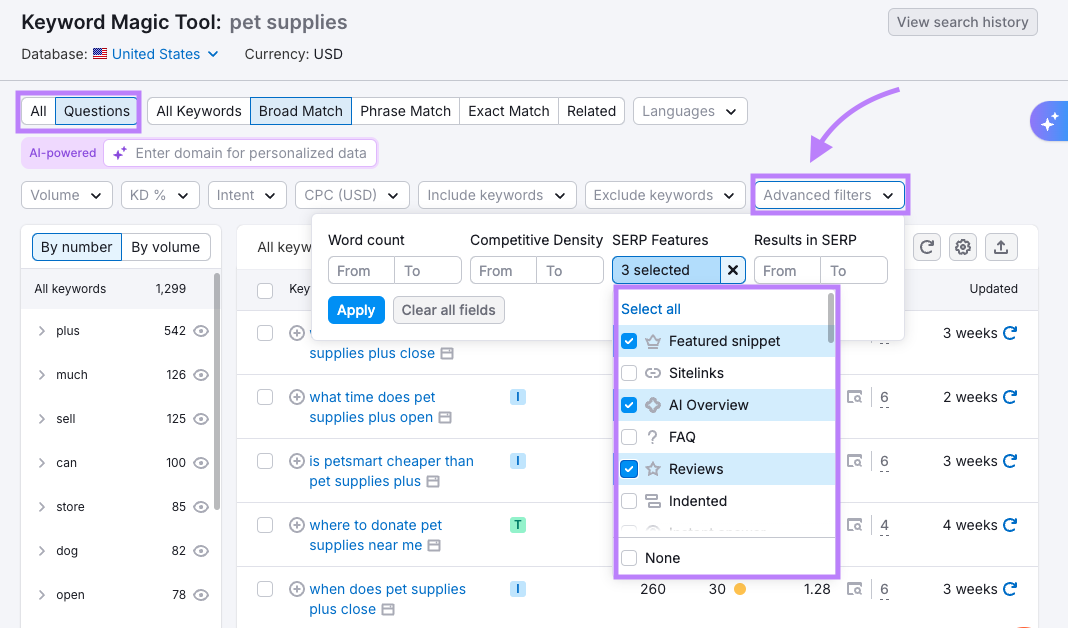
Choose specific features you want to research (like Featured Snippet, AI Overview, and Reviews).
Click on the number under the “SF” column to see the SERP features for which the keyword ranks.
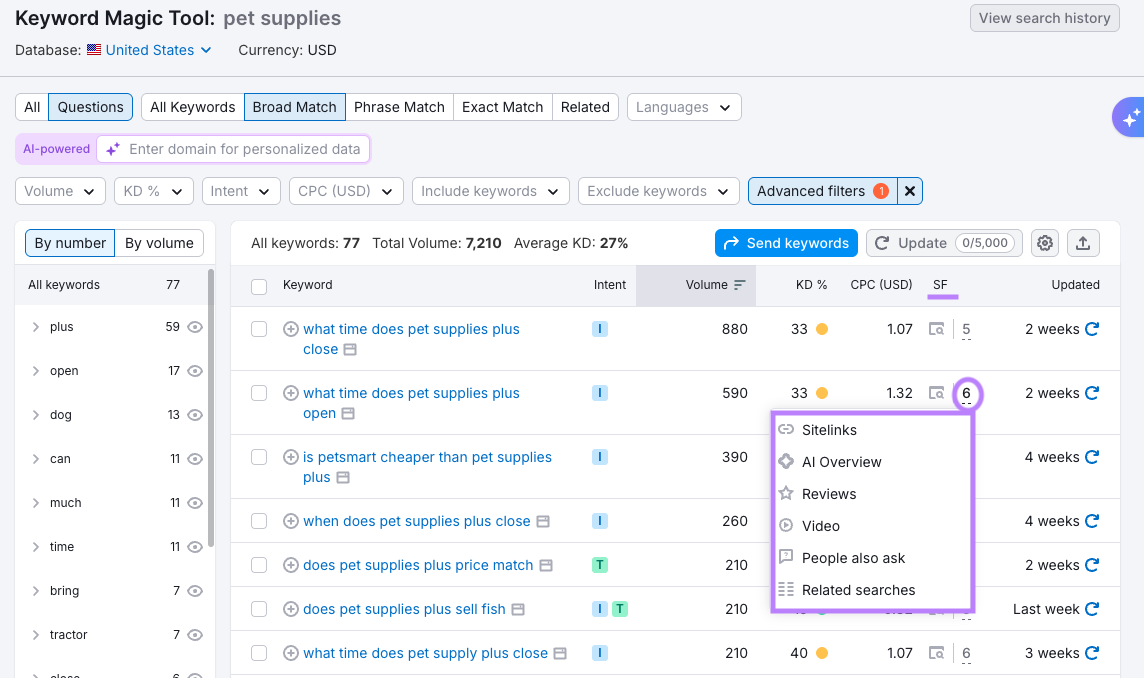
You can add any keywords of interest to your lists in the Keyword Strategy Builder (KSB) by selecting “Send keywords” and “Keyword Strategy Builder.”

After compiling your keyword list in Semrush, evaluate which ones offer the best opportunities in the “Table” view of the Keyword Strategy Builder.
Click the “SERP features” drop-down and select the features you want to review.
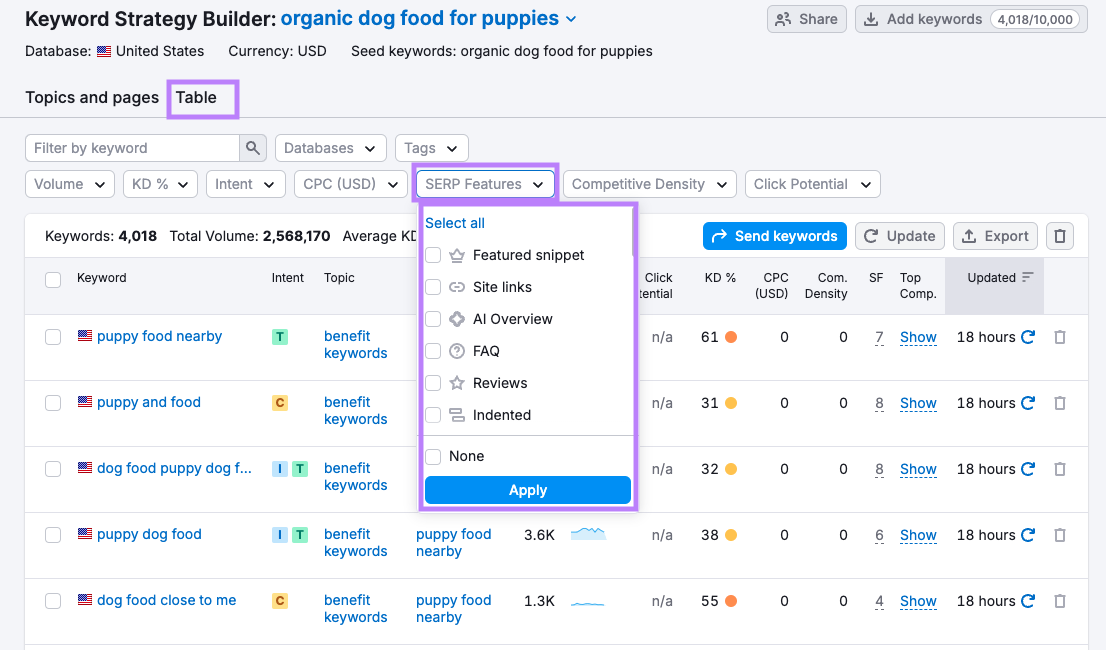
This gives you a list of keywords triggering the selected features (to see all of the SERP Features that are triggered for each keyword, you can click the number in the SF column).
Add your new opportunities to KSB and plan your content strategy to optimize for specific SERP features.
Optimizing Your Content for Top SERP Features
Now that you've identified your SERP feature opportunities, the next step is to actually capture them.
Different SERP features have different requirements. Here's a quick reference guide for the most important ones:
Featured Snippets

- Format your content to match existing snippets (paragraph, list, or table)
- Use the exact question as an H2 heading
- Place a clear, concise answer (40-60 words) directly below the heading
- Use proper HTML formatting for lists and tables
People Also Ask (PAA)
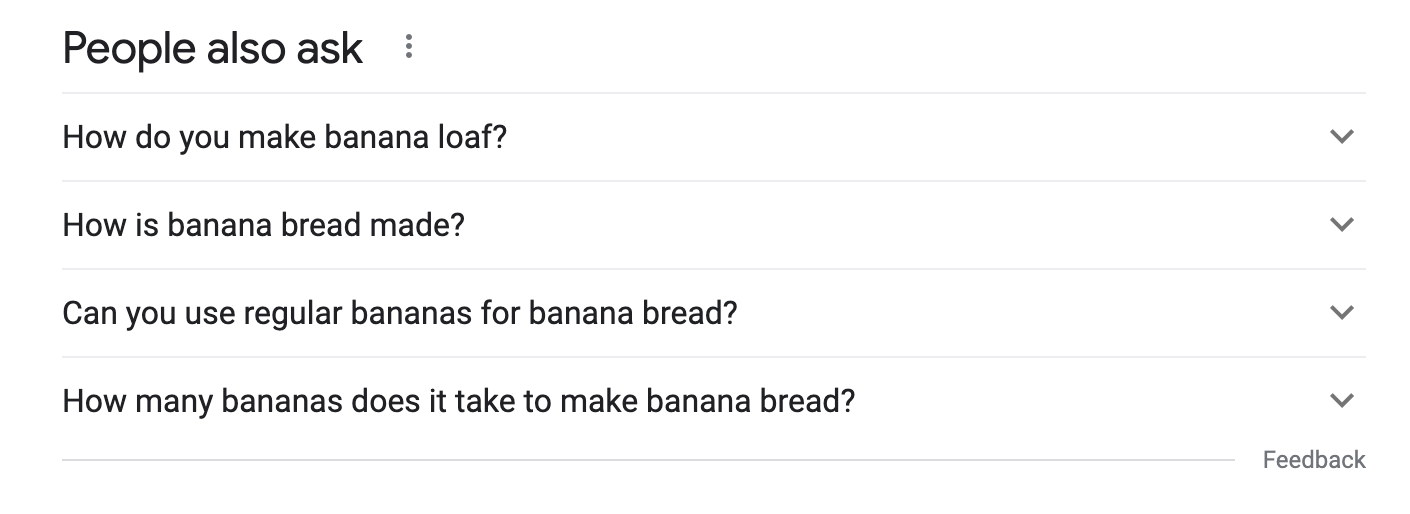
- Research common questions related to your target keywords
- Add these questions as subheadings on relevant pages
- Follow each question with a direct, brief answer
- Use simple language and avoid jargon
AI Overviews
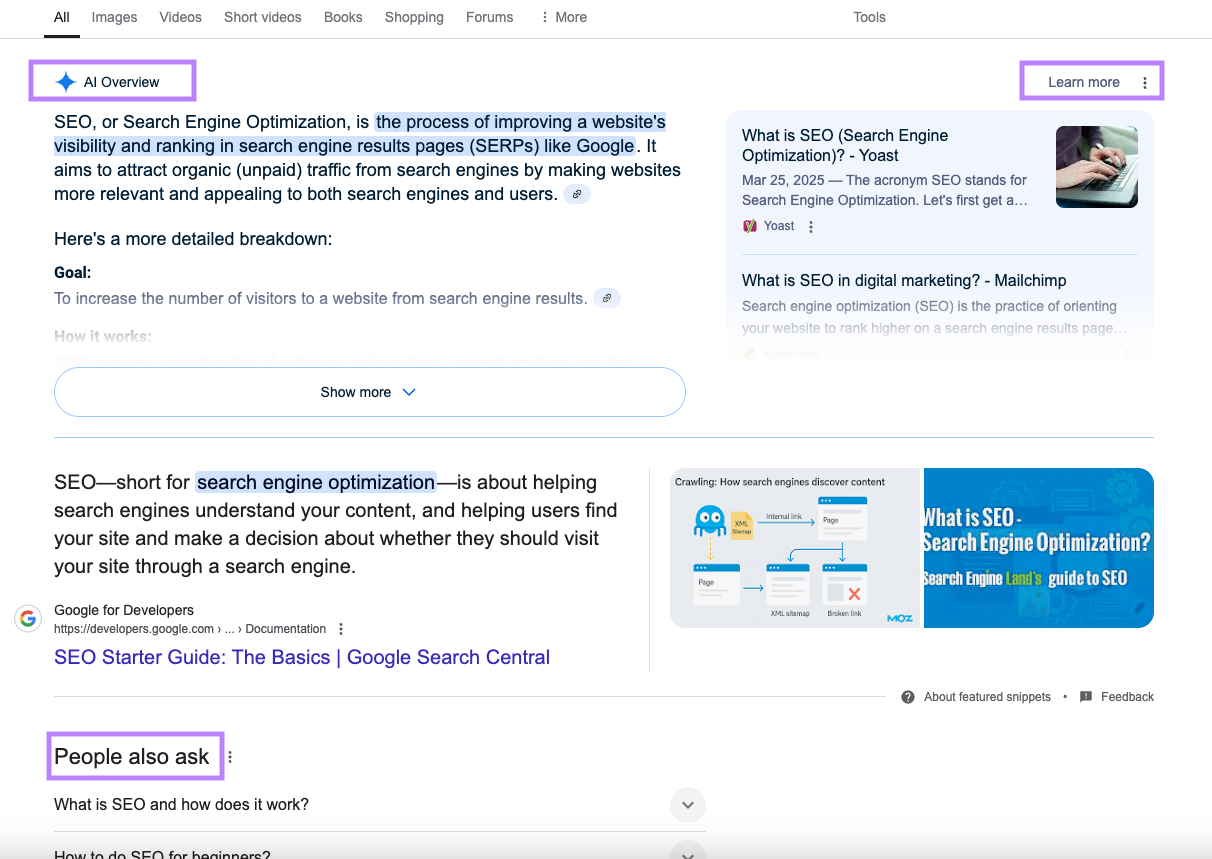
- Create factual, well-structured content with clear headings
- Include relevant statistics and definitions
- Organize information in a logical flow
- Cover topics thoroughly but concisely
Structured Data (for all SERP features)
- Implement schema markup relevant to your content type
- Focus on FAQ, HowTo, or Product schema for maximum impact
- Test your implementation with Google's Rich Results Testing Tool
- Monitor performance in Semrush's Site Audit "Markup" report
For more detailed instructions and tips, you can read our complete guide to SERP features.
Remember: optimizing for SERP features isn't just about getting more traffic—it's about providing the best possible answer to searchers' questions.
Ready to see if your optimizations are working?
Use Semrush's Position Tracking tool to monitor your SERP feature presence over time.
Use the “SERP Features” filter in the Overview report to see which features you’ve captured, lost, or need to reclaim.
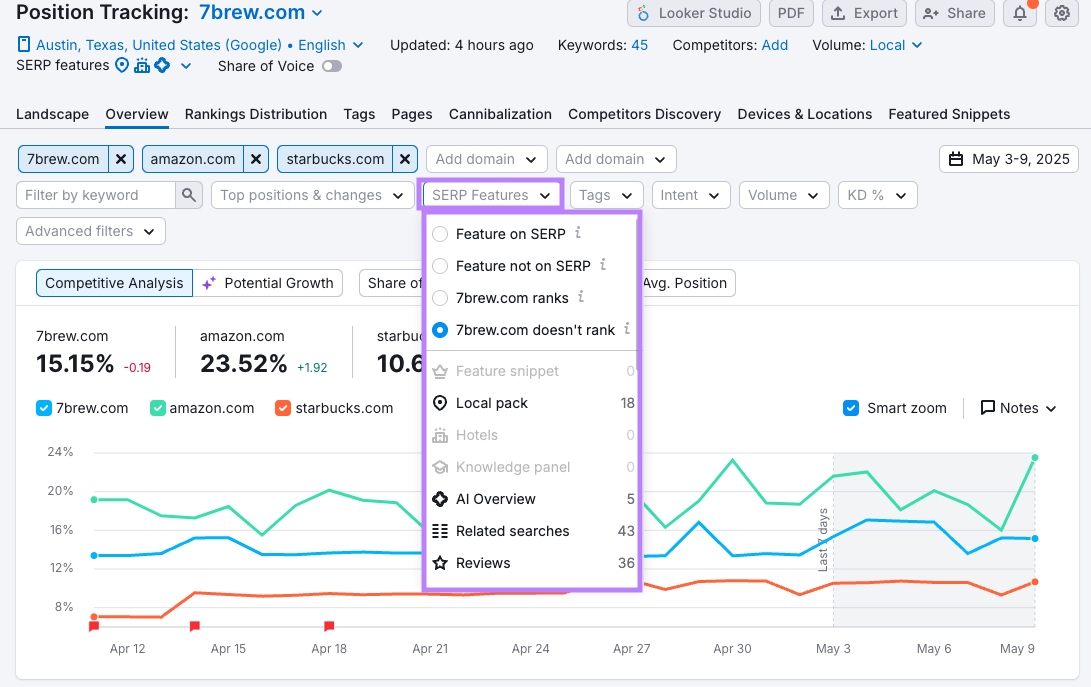
Regular tracking means fewer surprises and more opportunities to secure your place at the top of the search results.
And to create a report of your SERP features gains, you can take a screenshot of this table, export your data, or create a PDF using the controls at the top of the screen.
Keep Your SERP Feature Strategy Up to Date
SERP features aren’t just nice to have—they’re one of the quickest ways to boost your visibility without needing to outrank everyone else.
With Semrush, you can manage the entire workflow: spot opportunities, make smart updates, and track the results as they roll in.
Here’s a quick recap to keep your strategy sharp:
- Find easy wins using Organic Research to uncover keywords you rank for but haven’t claimed the feature yet.
- Analyze competitors to see which features they’ve secured (and how they’re doing it).
- Expand your reach by discovering new feature-triggering keywords in Keyword Magic Tool.
- Make your content feature-ready with a clear structure and structured data.
- Monitor everything with Position Tracking so you can catch gains, losses, and new chances as they happen.
Keep refining. Keep tracking. The more features you earn, the more space you own in the search results.