The Ads Launch Assistant, part of the Semrush Advertising Toolkit, is designed to help you plan, launch, and improve your advertising campaigns across Google and Meta.
Once your campaigns are live, the campaign reporting section becomes your command center for understanding performance. With this feature, you can:
- Clearly see how your Google and Meta (Facebook/Instagram) ads are performing
- Identify opportunities to optimize targeting, budgets, or creatives
- Make smarter, data-driven decisions to increase your return on ad spend (ROAS)
To access campaign reporting:
- Open the Semrush left-hand menu, click the Advertising icon, and select Ads Launch Assistant.
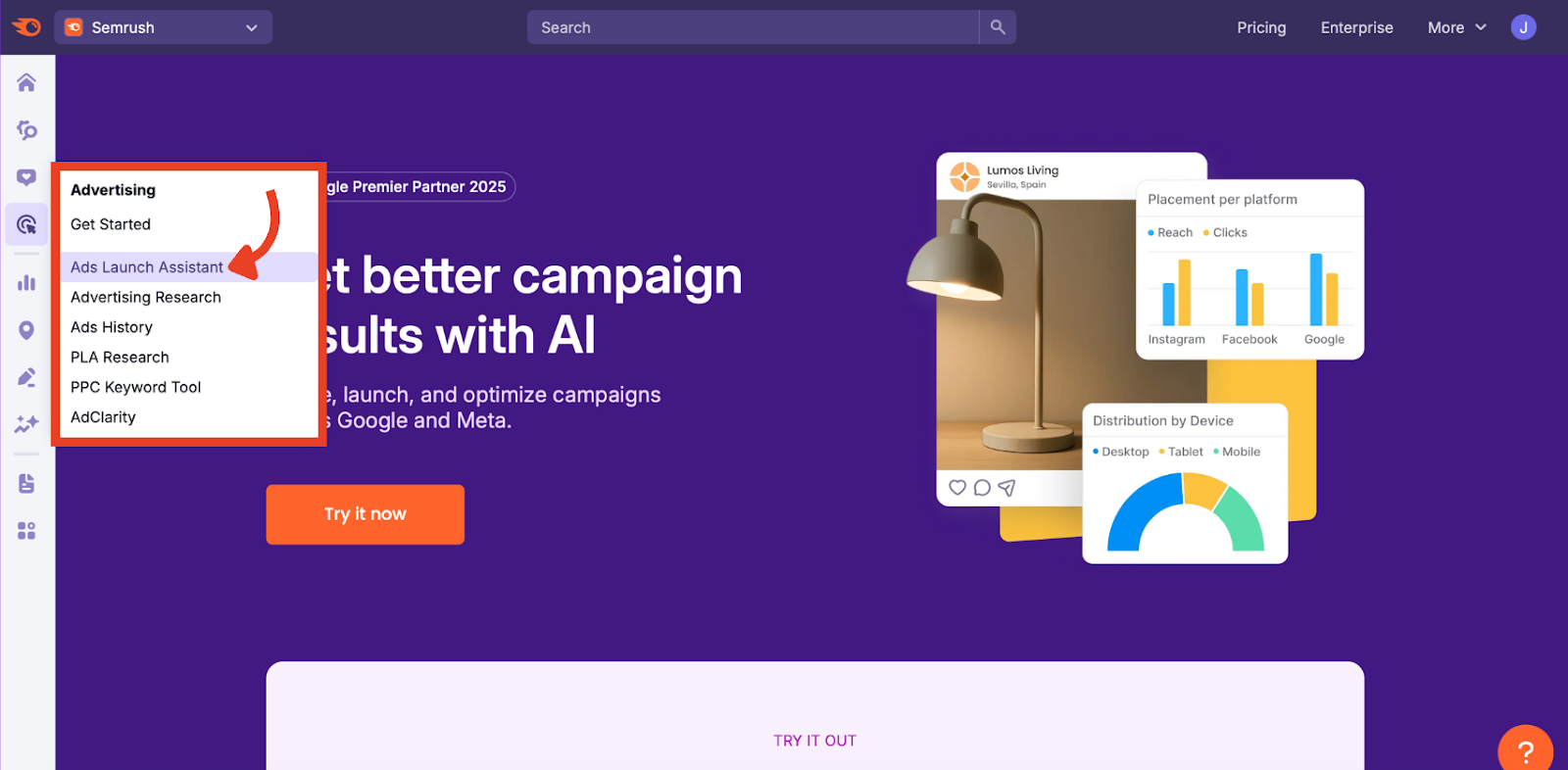
- If you’ve followed the previous manual, Campaign Setup & Launch, you should see your campaign reporting dashboard.
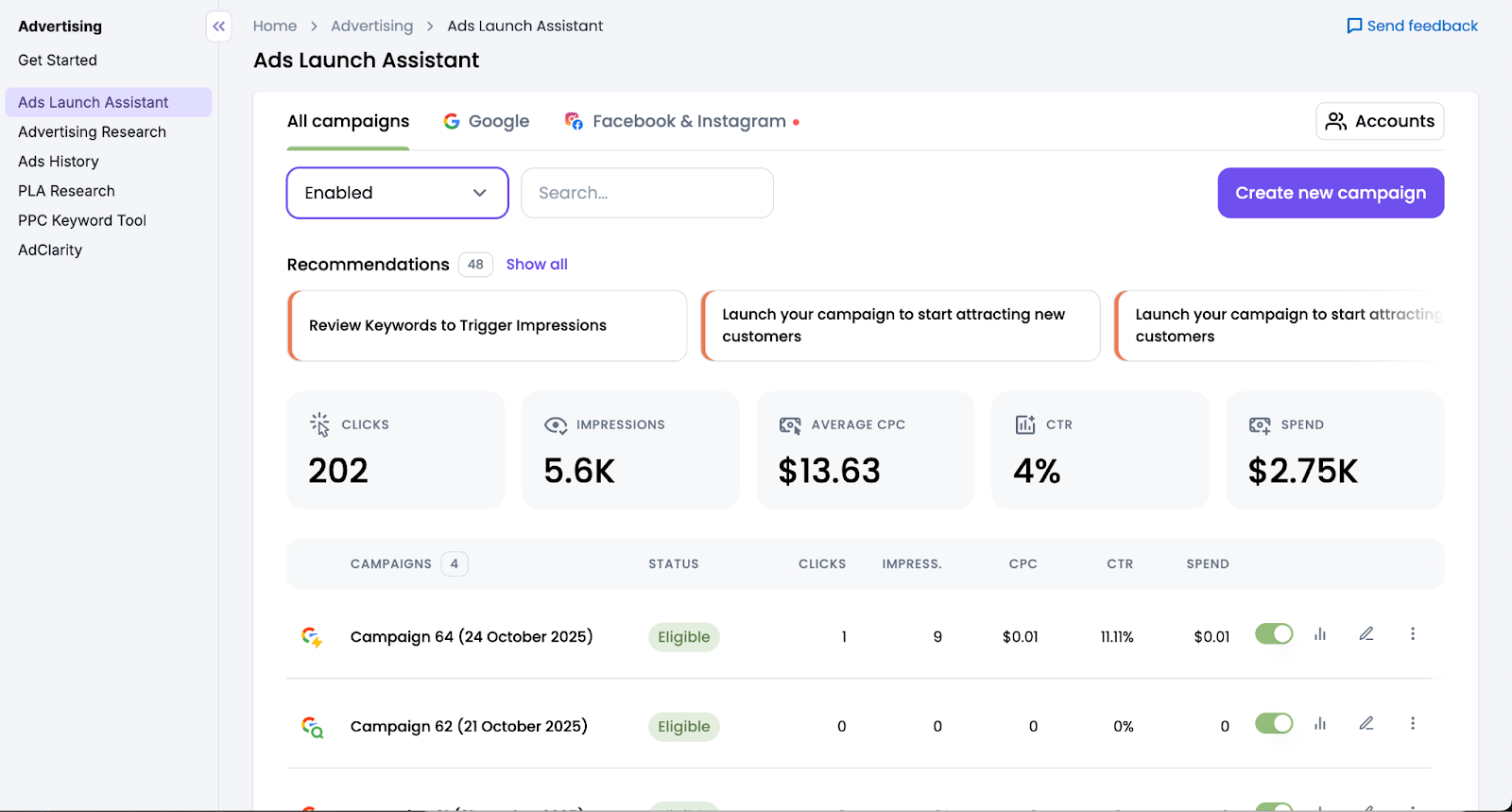
Step 1: Understand the Reporting Dashboard
When you land on the campaign reporting dashboard, you’ll see an overview of every campaign you’ve launched through Ads Launch Assistant.

This is the All campaigns view, showing both Google and Facebook & Instagram performance. It offers one of the biggest benefits of Ads Launch Assistant: seeing your total advertising impact by combining Google and Meta campaign data.
Click across the tabs at the top to see only Google Ads…

…or just Facebook & Instagram.
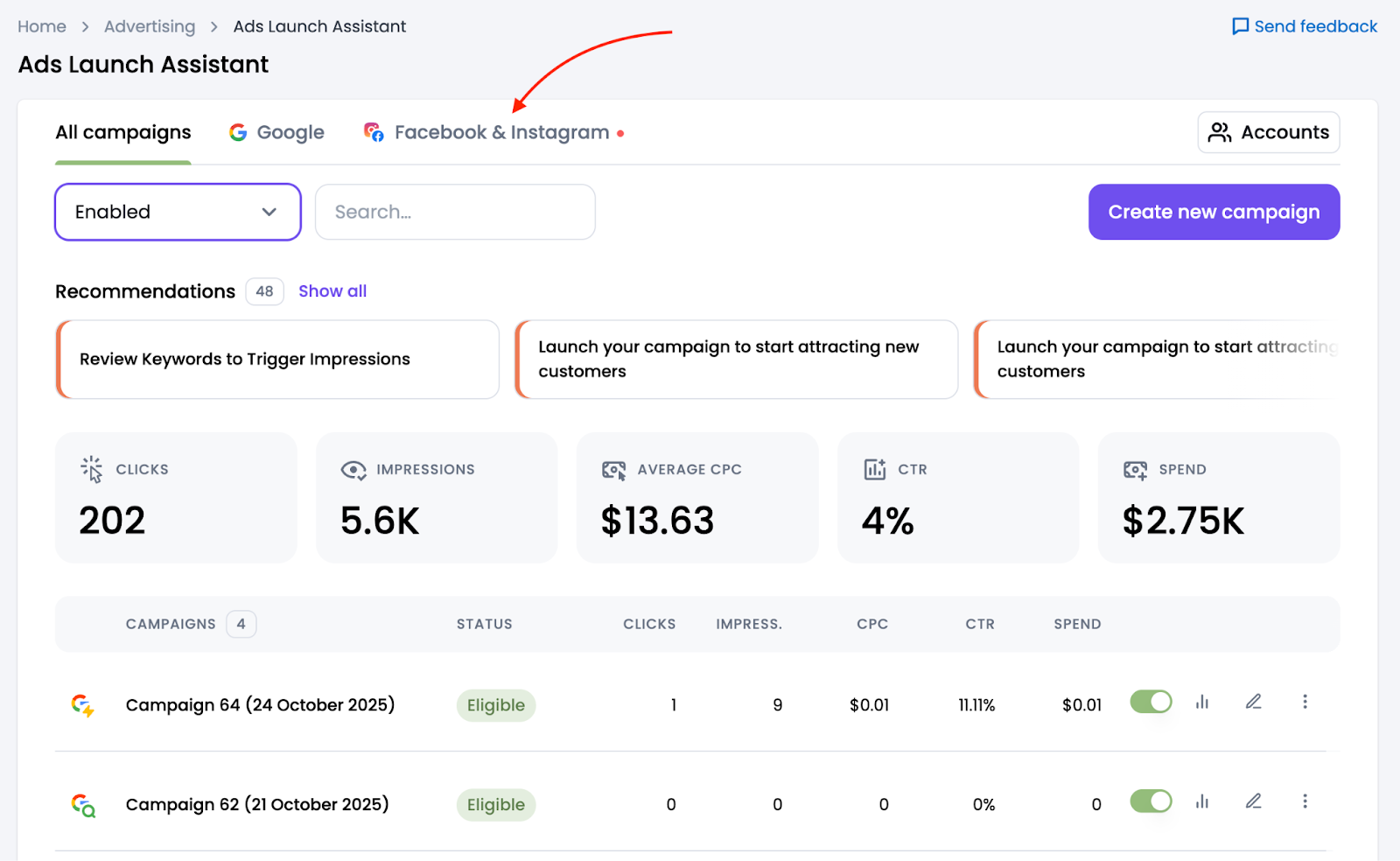
Regardless of the view, you’ll see macro-level numbers at the top of the dashboard to help you check performance at a glance.
At the top, you will see a bar with AI-powered recommendations for your campaigns, such as excluding irrelevant keywords or optimizing low-performing ones for better ROI. You can click "Show all" to go to the full Recommendations page.
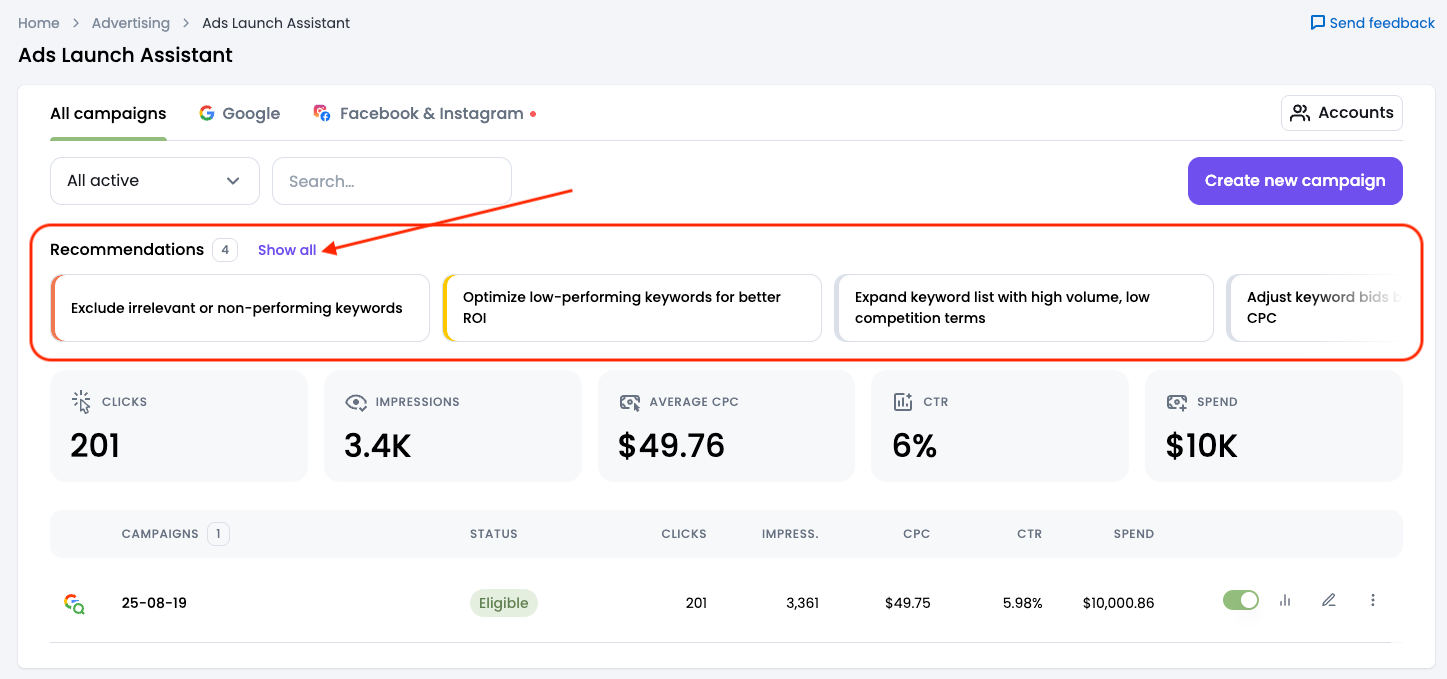
Below the recommendations, you’ll see macro-level numbers to help you check performance at a glance.

This overview covers:
- Clicks: Number of clicks received from paid ads
- Impressions: How many times your ads were shown
- Average CPC (cost per click): Average amount paid per click
- CTR (click-through rate): Clicks divided by impressions
- Spend: Total amount spent during the reporting window
Scroll down, and you can also see the same metrics for each campaign shown in columns.
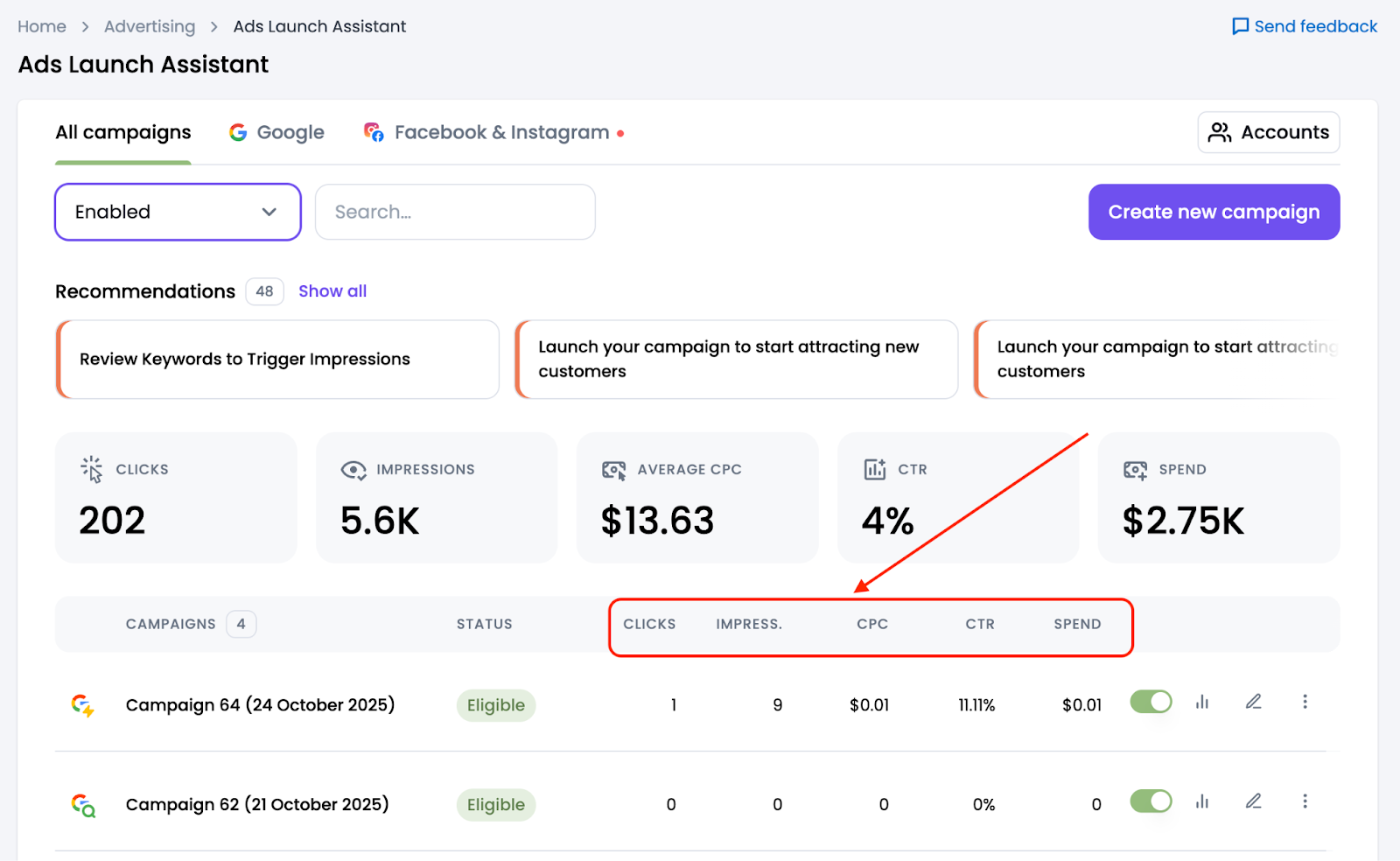
On the far right of each campaign row, there are four options for managing and analyzing each campaign.
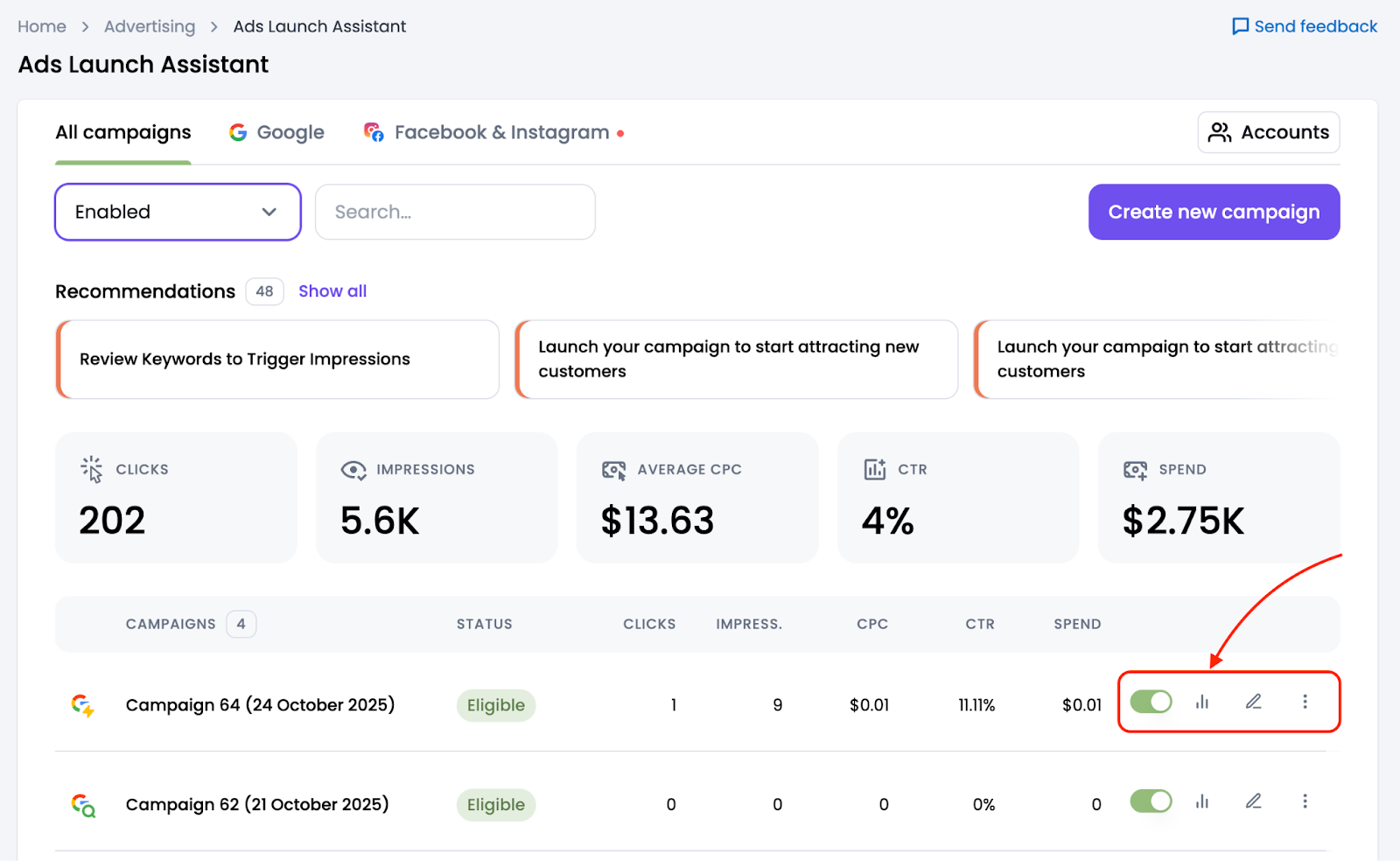
- First is a toggle for starting or pausing campaigns
- Next is the report button (chart icon) to see that campaign’s full report. We’ll break this down in the next step.
- The edit button (pencil icon) allows you to edit your campaign details
- The three-dot menu gives you the options to rename or remove your campaign
Step 2: Analyze the Google Ads Report
Overview
Let’s click the report button for a Google Ads Campaign. It shows the overview tab by default.
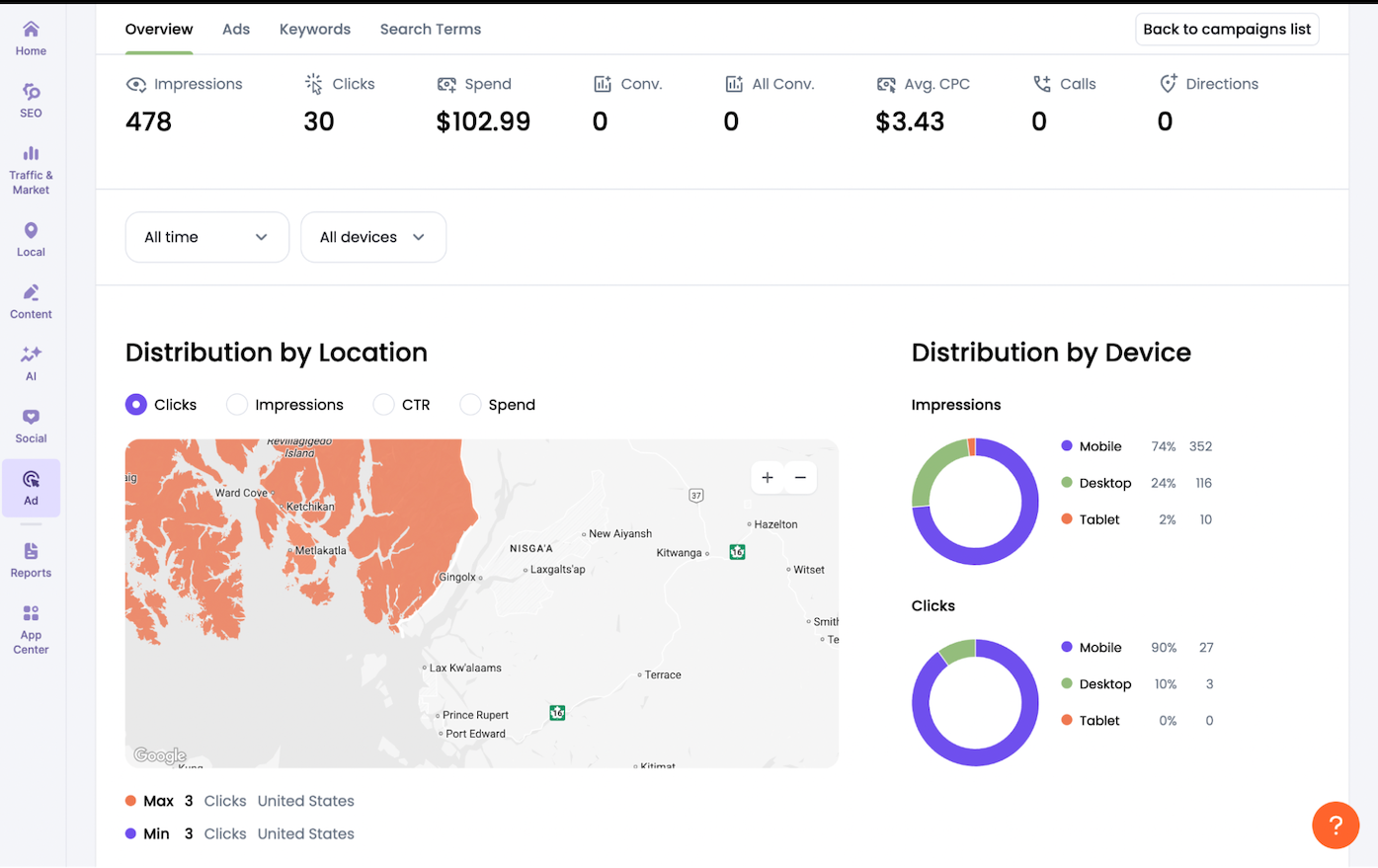
At the top, we see the same high-level numbers as in the main dashboard, but now with additional:
- Conversions, based on your Google Tag Manager setup
- Calls (for call ads)
- Directions (for location extensions)
Scroll down to use the filters to adjust:
- Date range (all time, last week, last month, last 3 months)
- Device type (desktop, mobile, tablet, other)
Distribution by location shows how many clicks, impressions, CTR, and the ad spend that your ads are driving by geography. This helps you:
- Spot geographic hot spots
- Identify areas with low engagement.
- Reallocate budget if needed
Distribution by device breaks down impressions and clicks by device type. This helps you refine device bid adjustments in your campaigns.
Advertising results over time helps you spot seasonal patterns, growth trends, or sudden drops in performance.
Move through the tabs at the top of the screen to dive even deeper into your Google Ads campaigns.
Ads
The Ads tab gives you a clear view of your individual ad-level performance so you can see exactly which creatives are working best.

At the top of this section, you can apply filters to:
- Date ranges
- Ad groups
- Ad status
- Enabled or paused
In the ads table below, you’ll see each individual ad with these columns:
- Ad preview: Shows your ad’s headline, description, and URL for quick review
- Ad group: Indicates which ad group the ad belongs to
- Status: Eligible, review complete, under review, and under appeal
- Impressions: Views of that ad
- Clicks: How many times users clicked that specific ad
- Spend: Cost associated with that ad’s clicks
- Conversions: Number of tracked conversions for that specific ad
On the right of each row, you’ll see:
- Play button: Activate a paused ad
- Pause button: Temporarily stop an ad
- Trash icon: Permanently delete an ad
Keywords
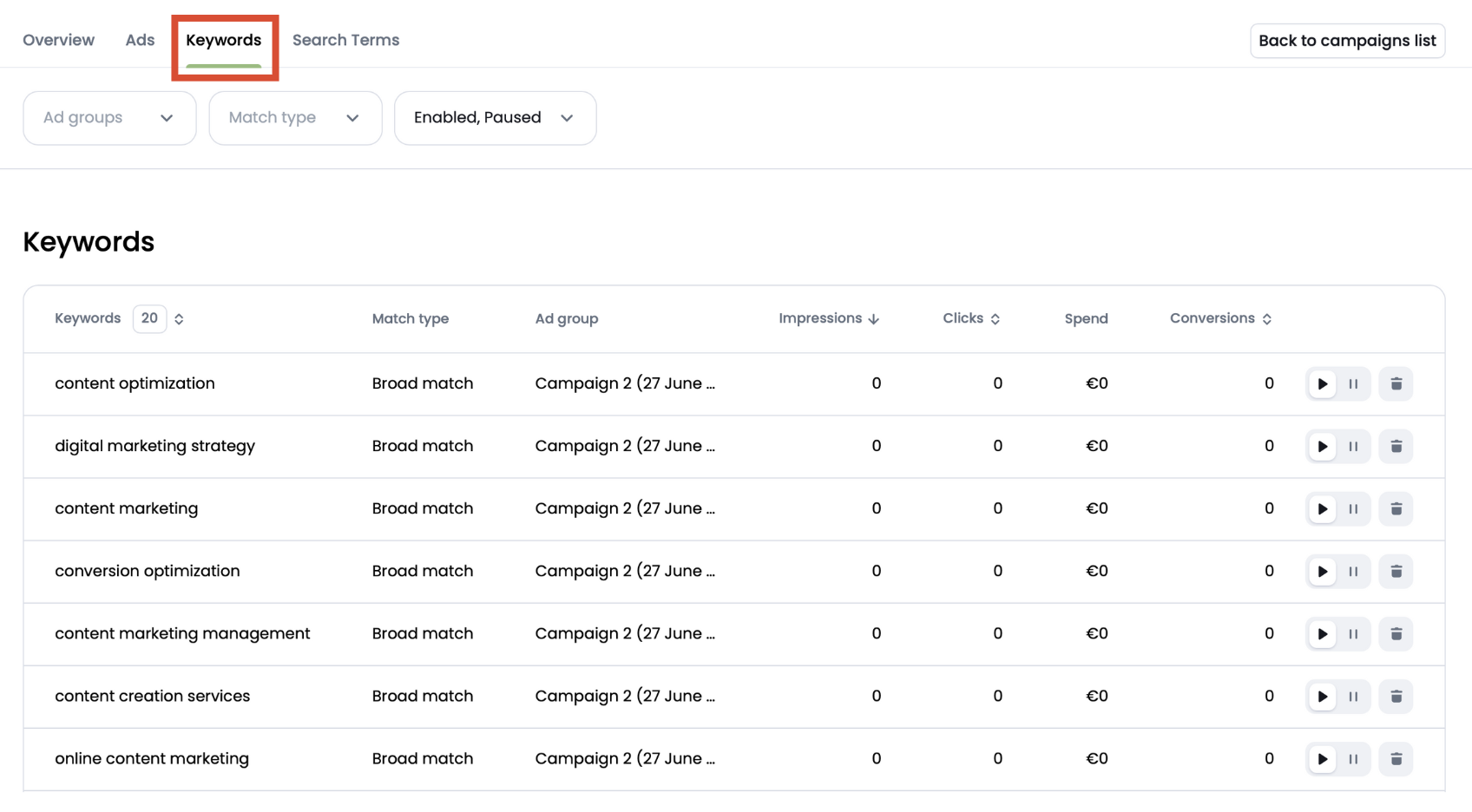
The Keywords tab provides a straightforward view of how each of your targeted search terms is performing within your campaigns. Here’s what you’ll see:
- Keyword: Every keyword included in your campaigns
- Match type: Broad, phrase, or exact match
- Ad group: Which ad group the keyword belongs to
- Impressions: Number of times that keyword triggered your ad
- Clicks: Number of clicks attributed to that keyword
- Spend: How much budget has been spent on that keyword so far
- Conversions: Number of tracked conversions for that specific keyword
At the top, you can adjust filters to narrow by ad groups, match type, or status (enabled or paused).
Search Terms
This report view shows you what users are typing into Google to trigger your ads. Review the data to identify which keywords are driving results and which may need to be paused or adjusted.
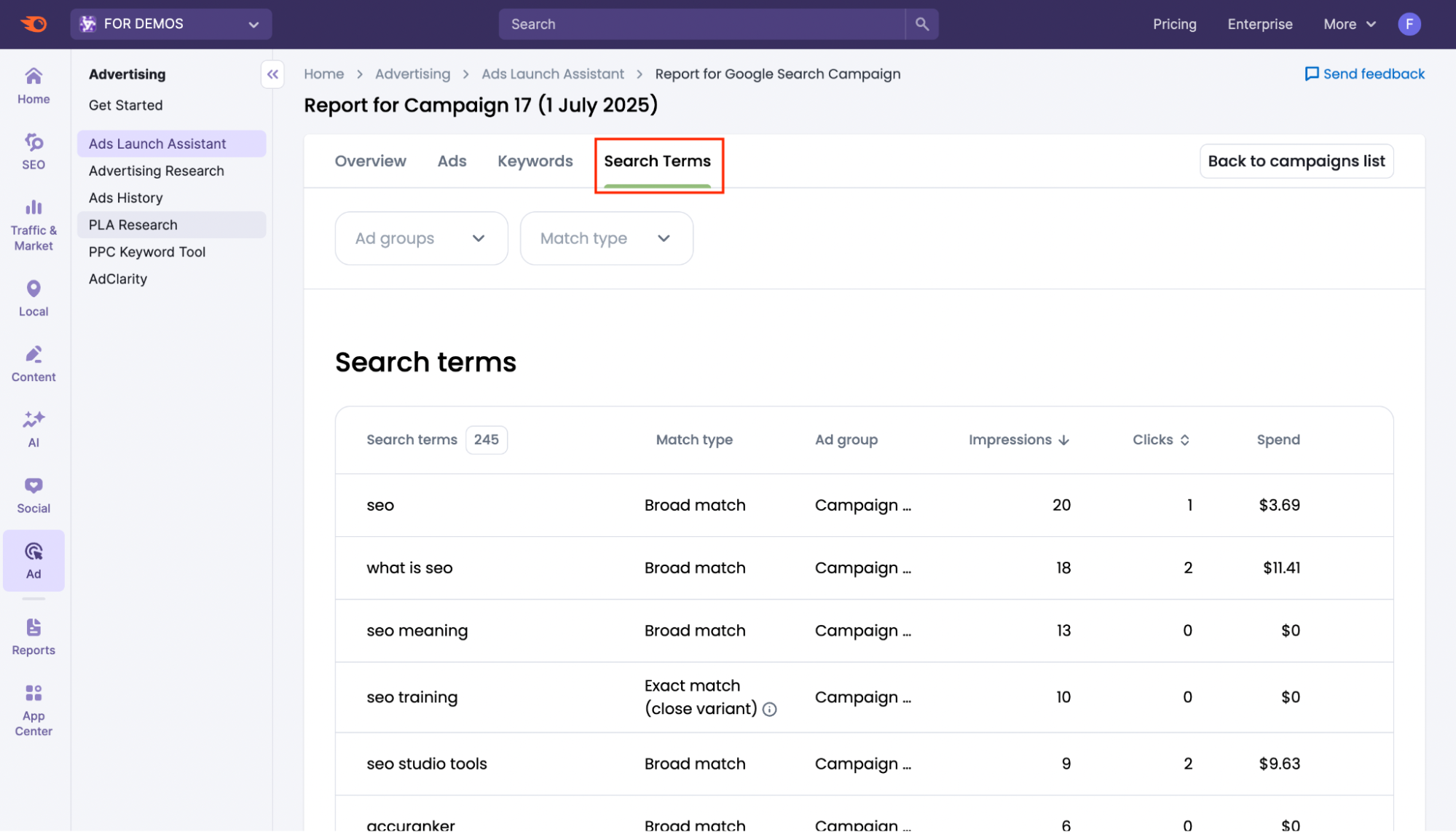
Step 3: Analyze the Meta Ads Report
Overview
Now let's take a look at a Meta Ads report. Click the report button on a Facebook & Instagram campaign in the main dashboard.
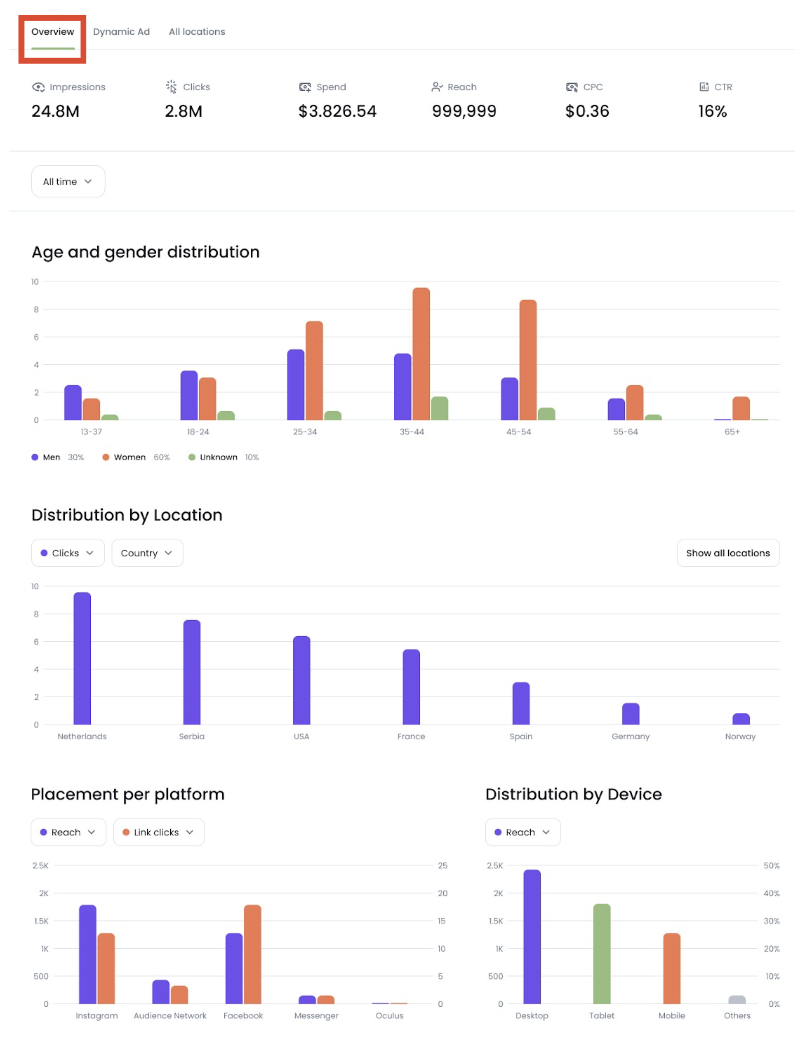
The Overview tab shows you a high-level summary as with the main dashboard, but with the added Reach metric.
Below, the page breaks down your results across key demographic and placement categories:
- Age and gender distribution shows which age groups and genders your ads reached most frequently, helping you confirm audience fit or spot new opportunities
- Distribution by location highlights which countries or regions generated the most clicks, so you can evaluate geographic performance and consider future budget adjustments
- Placement per platform visualizes where on Meta’s network (Instagram, Facebook, Messenger, etc.) your ads received the most attention, which is valuable for refining your placement strategy
- Distribution by device tells you what share of your audience viewed your ads on desktop, tablet, or mobile, helping you adapt creative assets for device preferences
Like the Google view, Meta’s report includes filters so you can isolate specific campaigns or date ranges.
Dynamic Ad
The Dynamic Ad results view lets you dive deeper into the building blocks of your Meta Ads, including media (images and videos), headlines, primary texts, and calls-to-action (CTAs).

At the top, you can switch between these four elements using radio buttons to quickly analyze different creative assets.
All Locations
The All Locations view gives you a detailed look at how your Meta Ads perform across different geographies, breaking results down by country and region for clearer insights.

Pixel events
The Pixel events view provides a clear breakdown of user activity with your Meta ads, capturing valuable actions such as page views, searches, and other conversion milestones.

Step 4: Act on Your Reporting and Recommendations
Instead of just providing analytics, Ads Launch Assistant offers actionable, AI-powered recommendations based on your actual campaign data. You can find these suggestions in a carousel on the main dashboard. Click "Show all" to go to the full Recommendations page.
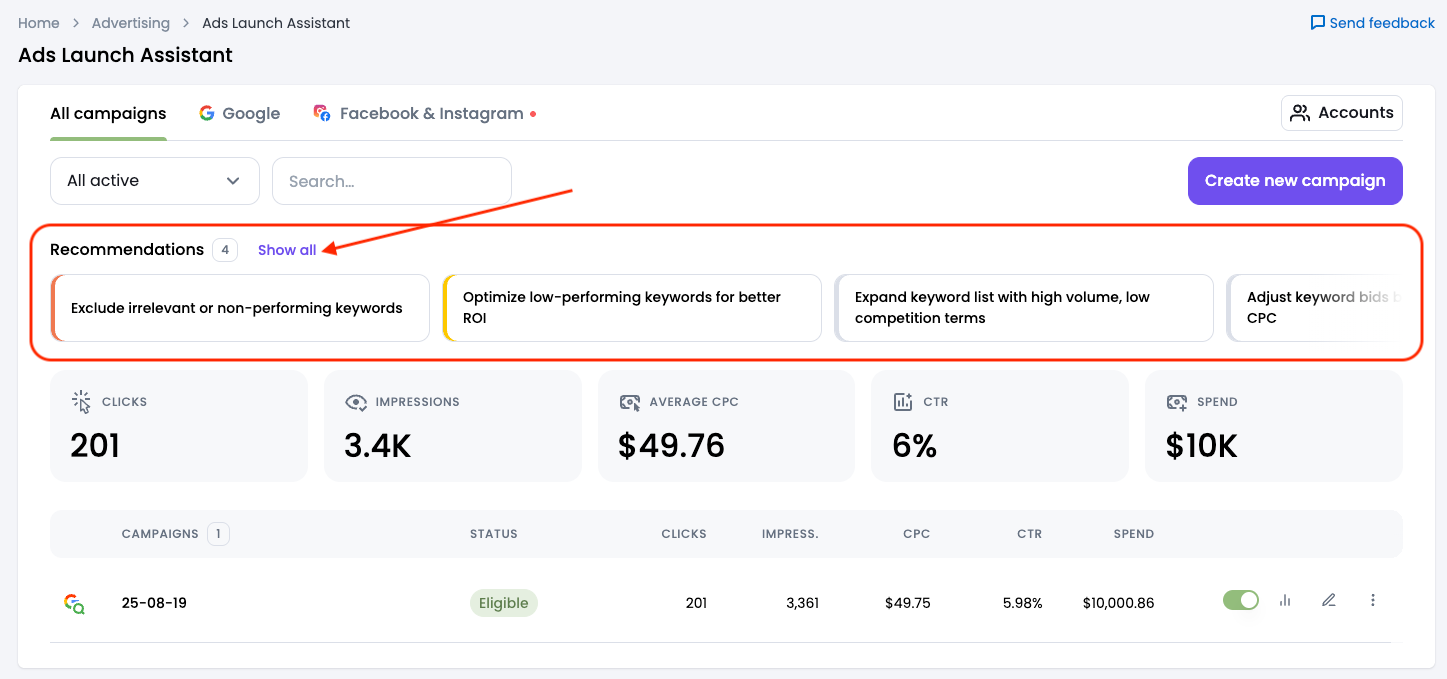
The engine analyzes key performance metrics and generates ready-to-execute insights to help you:
- For Google:
- Keyword Insights: Get a detailed analysis of your search campaigns with suggestions on which keywords to keep, remove, or add.
- Performance Insights: Receive prompts to add conversion actions, add a phone number, extend the campaign duration, or launch a saved draft.
- For Meta:
- Copy & CTA Insights: Receive recommendations to improve ad texts and calls-to-action.
- Performance Insights: Receive prompts to install or select your Meta Pixel, extend the campaign duration, or launch a saved draft.
Hiding Recommendations
You can also hide any recommendations that aren't relevant. This moves them to a separate "Hidden" list, where you can review, unhide, or apply them later.

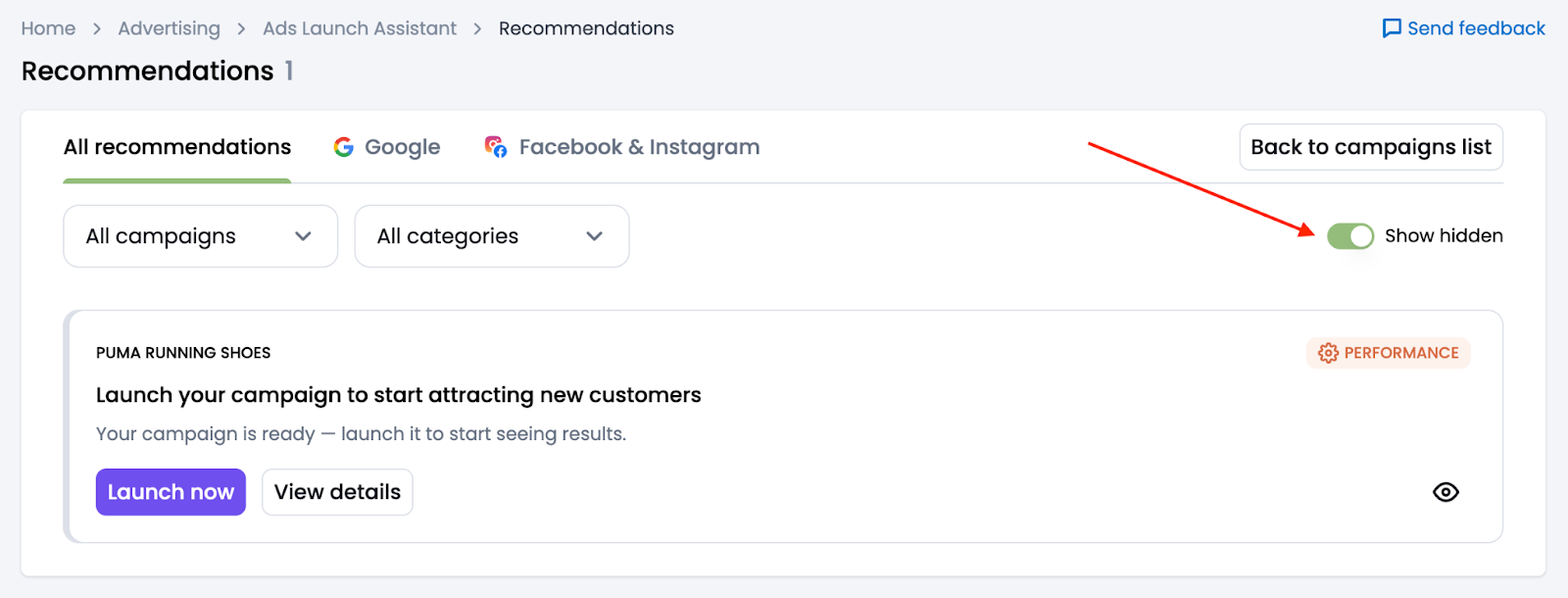
Further Manual Actions
Numbers are only as good as the actions you take from them. In addition to the AI recommendations, you can use the reporting data to manually:
- Pause underperforming campaigns
- Increase bids on high-converting keywords
- Adjust your audience targeting
- Test new ad creatives
- Shift budget to top-performing platforms
Quick examples
- A high CTR but low conversions? You might need to adjust your landing page.
- Low impressions but high conversions? Consider increasing budget or expanding targeting.
- High spend with poor results? Try pausing those campaigns or reallocating budget.
Ready to Keep Improving Your Ads?
Now you’ve got to grips with campaign reporting in Ads Launch Assistant, you’re taking the final step in your ad optimization journey.
Remember, campaign reporting is only available after you have connected accounts and launched at least one campaign. If you haven’t done that yet, go back to Ad Account Setup and Campaign Setup & Launch.
Ads Launch Assistant is part of the Semrush Advertising Toolkit, giving you everything you need to run smarter, more efficient paid ad campaigns across Google and Meta.